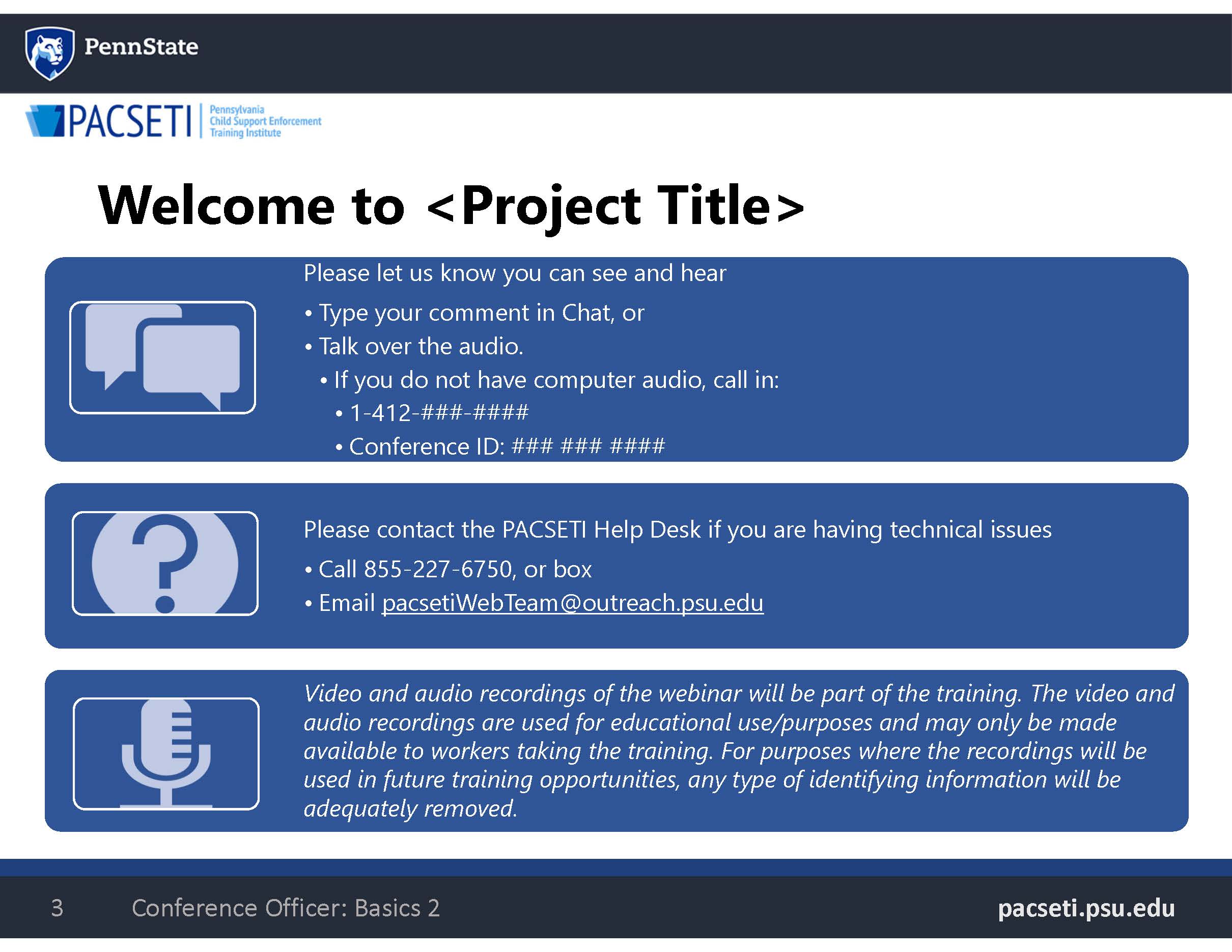You may join a Microsoft Teams webinar or facilitated session in multiple ways. The options include:
- Option 1: Using a Meeting Room link, or
- Option 2: Using the Microsoft Teams Desktop app
Review the detailed steps for each option below.
If Microsoft Teams is not listed in your programs or the shortcut is not on your desktop, please file:
- A PACSES Service Request (PSR) asking for PACSES Network staff to install Microsoft Teams onto your PC; and
- A PACSETI Help Desk ticket by calling 855-227-6750 (toll-free) or emailing pacsetiwebteam@outreach.psu.edu. Provide the PSR ticket number so PACSETI staff may coordinate with PACSES staff to ensure Microsoft Teams is installed on your computer prior to the webinar date.
Option 1: Using a Meeting Room Link
- Click the meeting link in the enrollment confirmation email.
- The Microsoft Teams Launcher may display, Click Open Microsoft Teams.
Note: You may not receive this prompt if you have joined prior Microsoft Teams meetings or webinars.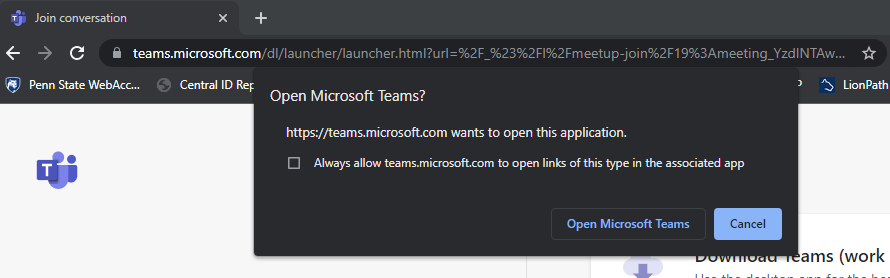
- If your computer does not have a built-in microphone, join the webinar/session audio by calling in. The webinar/session invite contains the phone number and conference ID.
Option 2: Using the Microsoft Teams Desktop Shortcut
- From your computer desktop, double-click the Microsoft Teams shortcut.
- In the Microsoft Teams pop-up, click the account you want to sign in as.

- Click on your Calendar icon down the left side of Microsoft Teams. Click #Join with an ID.
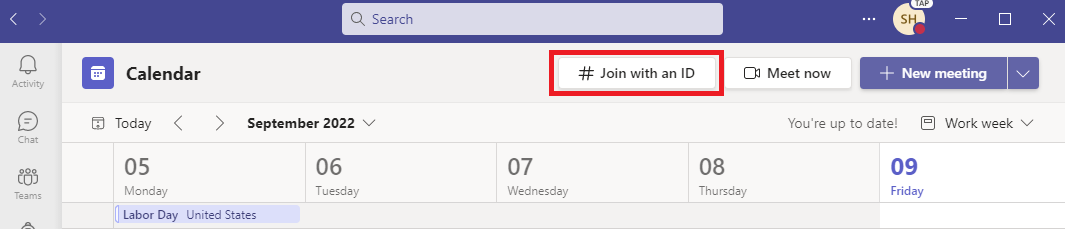 .
. - Enter the meeting ID and meeting passcode and click Join meeting.
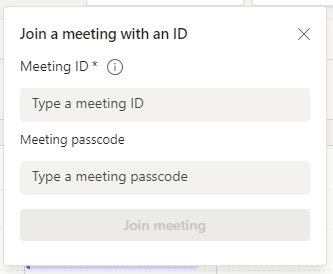
- Microsoft Teams opens displaying either a message about waiting for others to join or the introductory webinar slide.
Example of waiting for others to join message:
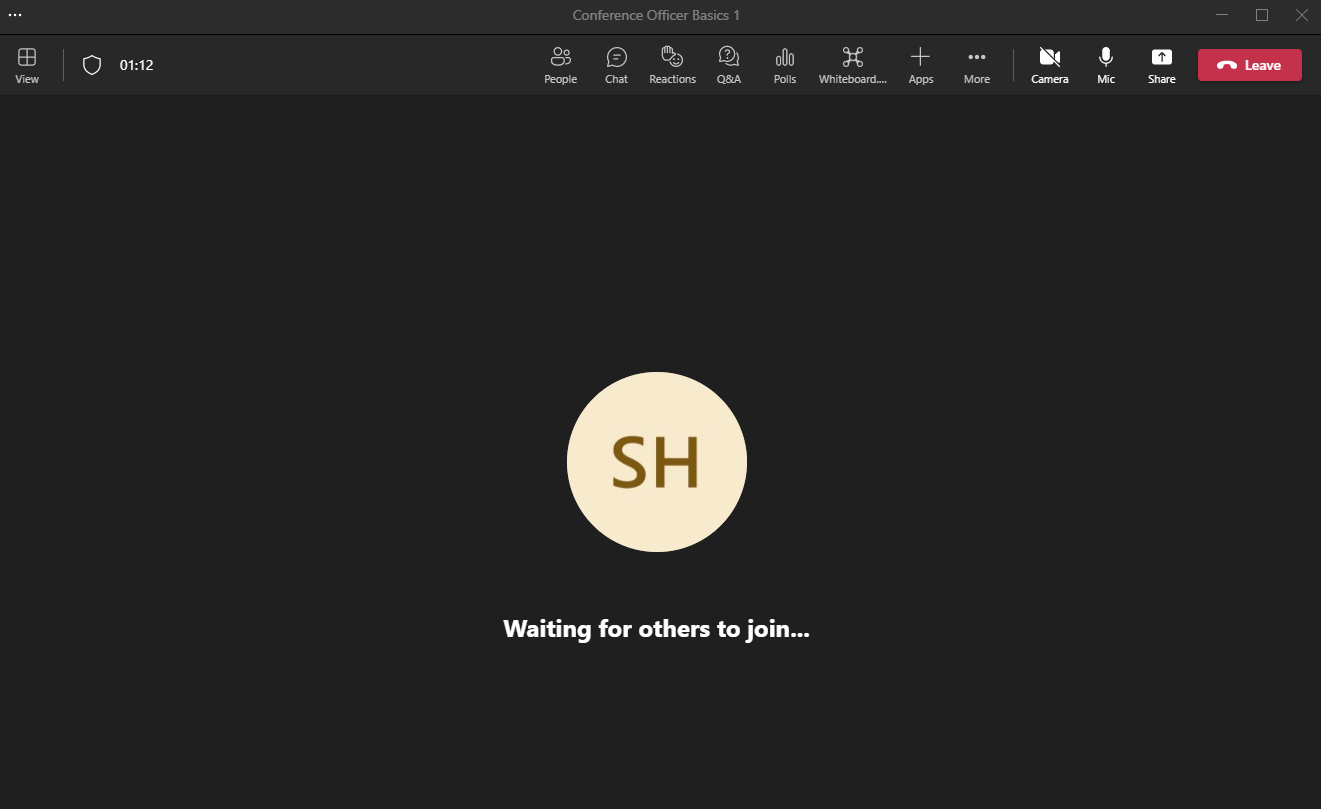
Example of introductory webinar slide:
- If your computer does not have a built-in microphone, join the webinar/session audio by calling in. The webinar/session invite contains the phone number and conference ID.