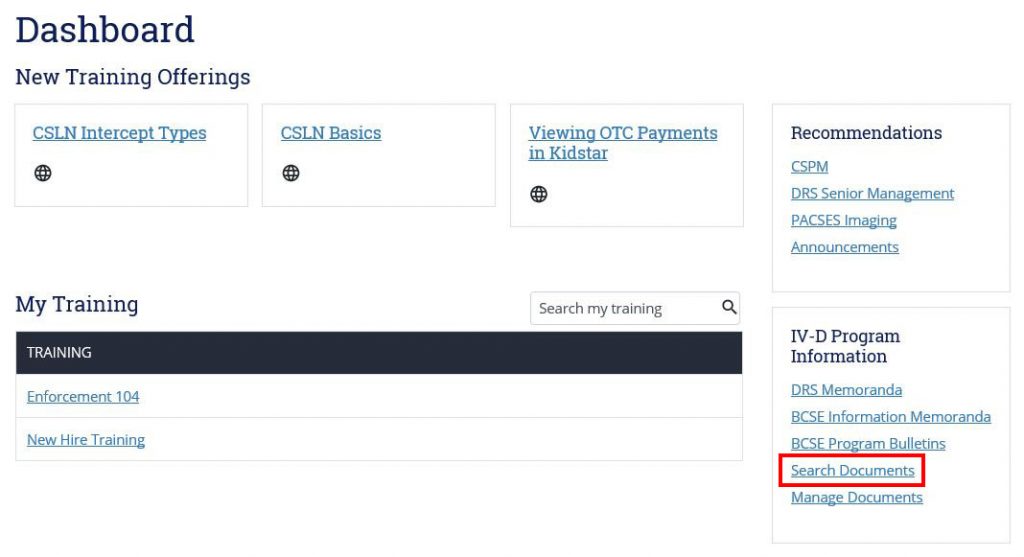Skip to content
- On the Dashboard, in the IV-D Program Information section, click Search Documents.
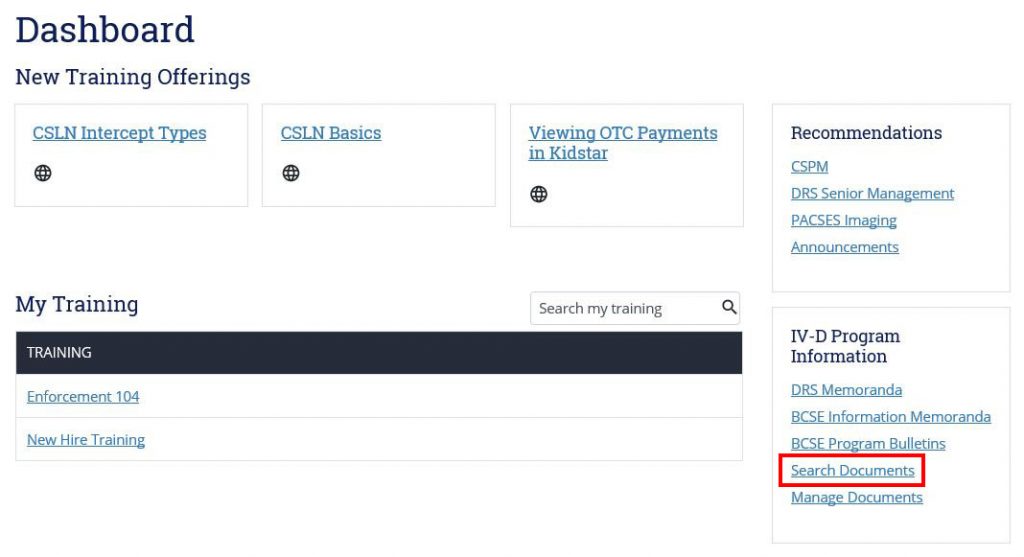
- Filter the list of results using the:
- Search Term/Phrase text box;
- Select Category drop-down menu; and/or
- Select Tag drop-down menu
- Click one of the following radio buttons:
- Broad Search – displays results with any of the search terms. Example: A broad search for “case support” will display all results that contain “case,” “support” and “case support.”
- Narrow Search – displays results with only the search term. Example: a narrow search for “case support” will display all results that contain “case support.”
- Click the Include variation of common phrases check box to include search results that contain terms or phrases similar to the term or phrase you typed.
- Click Search.