Note:
- To learn more about the Training Plan feature and its usage, please refer to the Training Plan Overview article.
- The usage of “manager” in this article refers to the director, training coordinator and supervisor roles.
- To access this feature, the employee whose training plan you would like to create must have at least one job title designated in Job Titles.
- Click on any image to display a larger version for easier viewing.
Initiate a Training Plan
- In the left navigation menu, click Manage Employees.
- Click the arrow button in the Action column for the desired employee.
- Click Manage Training Plans.

Add a Training Plan
- Click Add Training Plan.

- In the Select Template drop-down menu, select a training plan template.
- In the Name field, type a name for the training plan.
- In the Effective Dates fields, select the start and end dates for the training plan.
- Click Save.
Edit a Training Plan
- In the left navigation menu, click Manage Employees.
- Click the arrow button in the Action column for the desired employee.
- Click Manage Training Plans.

- Click View/Edit to view or edit the training plan.
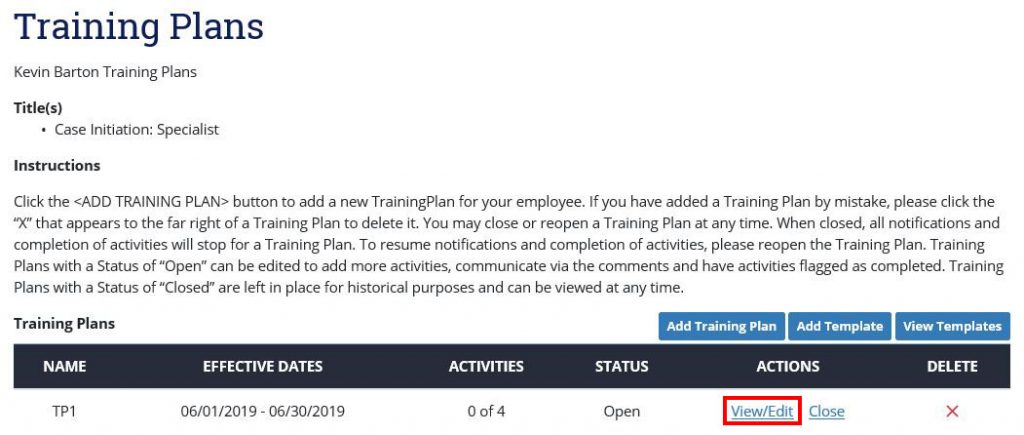
- Update the Plan Details, if desired, and click Save.
- Add a comment, if desired, and click Add Comment.
- Add, remove or re-order activities in the training plan, as desired, and click Back to Training Plans.
Close a Training Plan
- In the left navigation menu, click Manage Employees.
- Click the arrow button in the Action column for the desired employee.
- Click Manage Training Plans.
- Click Close.

- Click Confirm.
Open a Closed Training Plan
- In the left navigation menu, click Manage Employees.
- Click the arrow button in the Action column for the desired employee.
- Click Manage Training Plans.
- Click Open.

Delete an Employee’s Training Plan
- In the left navigation menu, click Manage Employees.
- Click the arrow button in the Action column for the desired employee.
- Click Manage Training Plans.
- Click the X in the Delete column.

- Click Confirm.